I have been using Kanboard for around 4 months to manage my internal tasks as well as organise my self. Think of it like a ticket at a restaurant that gets moved to different cooks so they know what needs to be done.
I will be using Ubuntu 18.04 for this, but it's the same for most version of Ubuntu.
Start with installing all the services we need. If you already have these installed on your server, you can skip this step
It is worth noting that you can cause issues if you install different version of PHP on your server if it's already installed
sudo apt-get update
sudo apt-get upgrade -y
sudo apt-get install nginx mariadb-server mariadb-client
sudo apt install -y php7.2 php7.2-mysql php7.2-gd php7.2-mbstring php7.2-common php7.2-opcache php7.2-cli php7.2-xmlWe also need to install certbot so we can get free SSL
sudo apt-get install software-properties-common
sudo add-apt-repository universe
sudo add-apt-repository ppa:certbot/certbot
sudo apt-get update
sudo apt-get install certbot python3-certbot-nginxNow that's done, we need to enable the services to start on boot
sudo systemctl enable nginx
sudo systemctl enable mariadb-serverDownload and install Kanboard from Github
sudo -s
cd /var/www/
sudo git clone https://github.com/kanboard/kanboard.git
sudo chown -R www-data:www-data kanboard/dataNow this is where it becomes a little bit interesting as you need to do stuff on SQL.
sudo mysql_secure_installation
Answer the following for the questions
Enter current password for root (enter for none): Enter
Set root password? [Y/n]: Y
New password: <secure password>
Re-enter new password: <secure password>
Remove anonymous users? [Y/n]: Y
Disallow root login remotely? [Y/n]: Y
Remove test database and access to it? [Y/n]: Y
Reload privilege tables now? [Y/n]: Y
Now we can create the database, user and import the schema
mysql -u root -p -e "CREATE DATABASE kanboard;"
mysql -u root -p kanboard < /var/www/kanboard/app/Schema/Sql/mysql.sql
mysql -u root -p -e "CREATE USER 'kanboarduser'@'localhost' IDENTIFIED BY 'superdupersecretpassword';"
mysql -u root -p -e "GRANT ALL PRIVILEGES ON kanboard.* TO 'kanboarduser'@'localhost' IDENTIFIED BY 'superdupersecretpassword' WITH GRANT OPTION;"
mysql -u root -p -e "FLUSH PRIVILEGES;"If you know how, you can login and run these commands your self opposed to doing it from the command line.
Next, edit /etc/nginx-sites-available/kan.example.com where example.com is your domain. Same goes for the below which should be pasted in to the file kan.example.com , you will need to change the domain.
server {
listen 80;
server_name kan.example.com;
index index.php;
root /var/www/kanboard;
client_max_body_size 32M;
location / {
try_files $uri $uri/ /index.php$is_args$args;
}
location ~ \.php$ {
try_files $uri =404;
fastcgi_split_path_info ^(.+\.php)(/.+)$;
fastcgi_pass unix:/var/run/php/php7.2-fpm.sock;
fastcgi_param SCRIPT_FILENAME $document_root$fastcgi_script_name;
fastcgi_index index.php;
include fastcgi_params;
}
location ~* ^.+\.(log|sqlite)$ {
return 404;
}
location ~ /\.ht {
return 404;
}
location ~* ^.+\.(ico|jpg|gif|png|css|js|svg|eot|ttf|woff|woff2|otf)$ {
log_not_found off;
expires 7d;
etag on;
}
gzip on;
gzip_comp_level 3;
gzip_disable "msie6";
gzip_vary on;
gzip_types
text/javascript
application/javascript
application/json
text/xml
application/xml
application/rss+xml
text/css
text/plain;
}Once this has been done, we need to symlink it to the sites-enabled folder.
sudo ln -s /etc/nginx/sites-available/kan.exmaple.com /etc/nginx/sites-enabled/kan.exmaple.com
Almost done!
You will need to edit the config.php file under /var/www/kanboard to tell Kanboard where the database is as we're using Mysql.
sudo cp /var/www/kanboard/config.default.php /var/www/kanboard/config.phpEdit it
nano /var/www/kanboard/config.phpIn there you should find the below and edit it to reflect what we configured in the database from before.
You will need to changeDB_DRIVERandDB_PASSWORD
// Database driver: sqlite, mysql or postgres (sqlite by default)
define('DB_DRIVER', 'mysql');
// Mysql/Postgres username
define('DB_USERNAME', 'kanboard');
// Mysql/Postgres password
define('DB_PASSWORD', 'StrongPassword');
// Mysql/Postgres hostname
define('DB_HOSTNAME', 'localhost');
// Mysql/Postgres database name
define('DB_NAME', 'kanboard');Now we can restart nginx.
sudo systemctl restart nginxMake sure you have got a DNS record pointing to your server. You will want an A record with the value being kan and the value being the IP address of your server
Once that is done, wait a few minutes depending on your DNS provider it may take up to 48 hours but in 2020, that shouldn't happen!
Go to http://kan.example.com and login with
Username: admin
Password: admin
To reset the password, go to Admin > Users Management > Admin > Change password
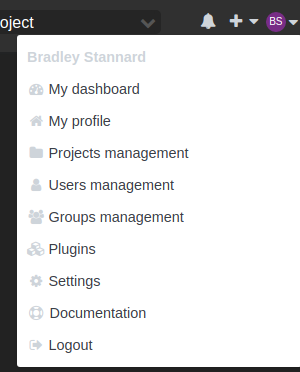
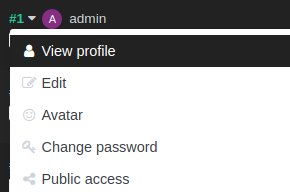
Now, it's all good and well having this on the internet, but we want to be able to have some security. For this we will be using Lets Encrypt.
certbot --nginx -d kan.example.comPress 2 when asked. You shouldn't need to edit anything or restart anything but you're welcome to if wanted.
If you have any issues or something looks wrong, please contact me!
You can hire me via Upwork or emailing me for weekend projects!

