Google Cloud in April created a blog post about a new part of the Artifact regsitry called Remote Repositories
In todays installment, we will look at what they are, why you'd use one, and how to integrate it with your daily workflow.
What is Artifact Registry
Artifact Registry is the better version of Google Container Registry (gcr.io) which is a place for storing your OCI images. Artifact Registry has more features over the now deprecated Google Container Registry
They are, but not limited to:
- Storing Helm charts
- Storing APT packages
- Storing go and python packages
- Remote repos (this blog post covers this)
- Maven
- KubeFlow Pipelines
- Global storage or Regional
- Security Scanning of images
Unlike the old Google Container Registry, Artifact Registry has a nicer naming schema, making it easier to tell where the images are coming from
LOCATION-docker.pkg.dev/PROJECT-ID/REPOSITORY/IMAGE:TAGWhat is a remote Repository
Google defines this as A repository that acts as a caching proxy for External public artifact repository - which in this case, is currently only Dockehub.
In human readable terms, this special repository allows you to have cached images in your google account, that are then delivered at line speed (internal traffic) to GKE clusters, cloud run or anything else. You can also use them on your laptop
How to create one
You are able to create a virtual Repository through the UI by navigating to the Artifact Registry and clicking + CREATE REPOSITORY
Select Remote
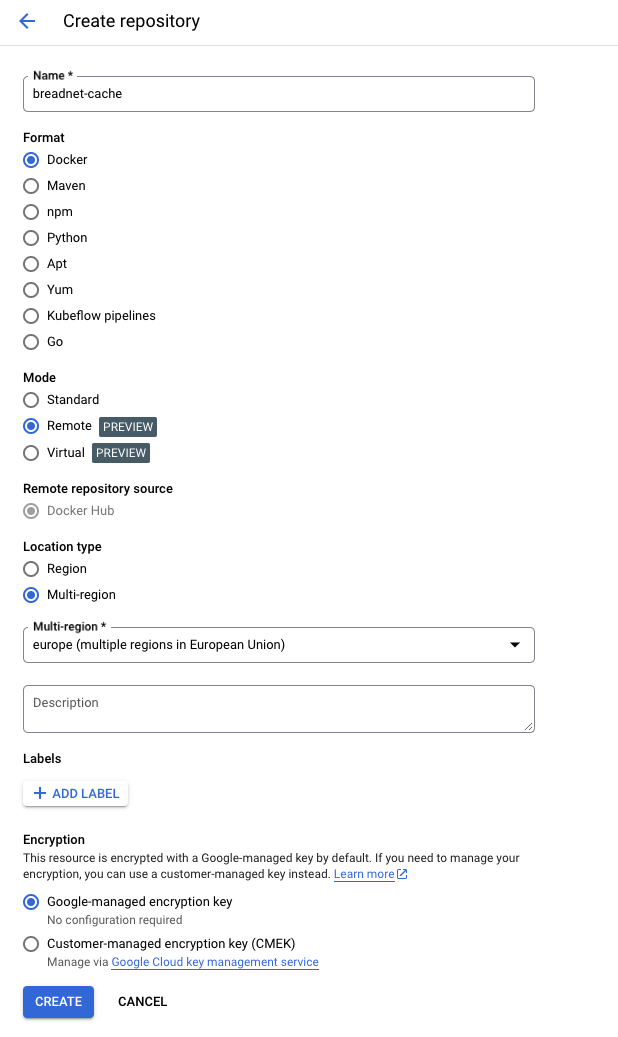
Alternativly, if you prefer terraform
resource "google_artifact_registry_repository" "containers" {
location = var.region
repository_id = "breadnet-cache"
description = "breadNET Public Image cache"
format = "DOCKER"
mode = "REMOTE_REPOSITORY"
project = var.project
remote_repository_config {
description = "docker hub"
docker_repository {
public_repository = "DOCKER_HUB"
}
}
}
How to actually use it
Once you have the repository created, you will need to authenticate your local podman (or docker) to the Artifact Registry.
Click on the repository, then click Setup Instructions where a tab will appear with a command similar to the below
gcloud auth configure-docker europe-west2-docker.pkg.devOnce this is run, you are able to pull images.
Official images
podman pull europe-west2-docker.pkg.dev/breadnet-containers/breadnet-cache/alpineUser created images
podman pull europe-west2-docker.pkg.dev/breadnet-containers/breadnet-cache/squidfunk/mkdocs-materialIf we have a docker file like the below, we would simply append europe-west2-docker.pkg.dev/breadnet-containers/breadnet-cache/ to the image name, and it will use the cache
FROM europe-west2-docker.pkg.dev/breadnet-containers/breadnet-cache/alpine:3.18.2
LABEL org.opencontainers.image.title="Kubectl"
LABEL org.opencontainers.image.description="A Docker image for Kubectl"
LABEL org.opencontainers.image.authors="Bradley Stannard <[email protected]>"
RUN apk add curl
RUN curl -LO "https://dl.k8s.io/release/$(curl -L -s https://dl.k8s.io/release/stable.txt)/bin/linux/amd64/kubectl"
RUN rm -rf /var/cache/apk/*
RUN install -o root -g root -m 0755 kubectl /usr/local/bin/kubectl
RUN rm /kubectl
ENTRYPOINT ["kubectl"]As always, if you have any questions please reach out to me!

